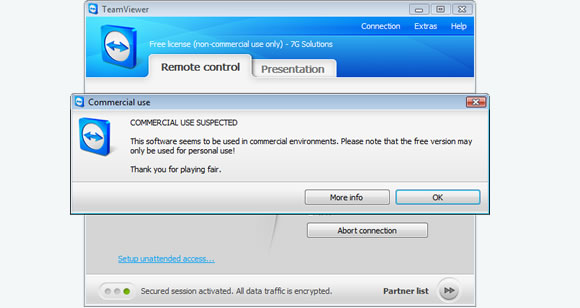
Follow the steps below to avoid the warning message in windows :
Steps:
1. Uninstall Team viewer
2. Click on Start –> Run –> type %appdata% –> delete TeamViewer folder
3.Click on Start –> Run –> type regedit
Delete registry folder: hkcurentuser/software/teamviewer and hklocalmachine/software/teamviewer
4.C:\Users\(Your username)\AppData\Roaming -> Delete teamviewer folder
5.Change the MAC Address of your LAN card.
Steps to change your MAC ID:
- Right Click on my computer. Select Manage
- Go to Device Manager
- Select Network Adapters
- Select and double click on the adapter for which you want to change MAC address
- You will find a properties window with multiple tab. Select Advance tab
- From Property, find Network Address
- Now select value and put your 12 digit hexadecimal number (e.g. AABBCCDDEEFF)To Know your actual mac address type ipconfig /all in command prompt.(copy the same & change only the last digit of your mac that is enough)
- Press OK and exit.
6.Restart the system
7.Now Install the team viewer.
That's it !!!! Now see your team viewer id & compare it with old ID.New ID will be generated.
Note : The teamviewer id is based on MAC id.so when u change MAC id the teamviewer id will get changed.
Disclaimer: This tutorial is given with no warranty and liability for the damage or any action taken by the reader.
0 comments:
Post a Comment