Here are the quick steps to get rid of “Commercial Use Suspected”
Teamviewer Commercial Use Suspected Warning Message !
Teamviewer Commercial Use Suspected Warning Message !
Step 1 : Close teamviewer if its running on your pc
Step 2 : Click Windows Start > Run and Type %appdata% now find teamviewer folder and delete it.
Step 2 : Click Windows Start > Run and Type %appdata% now find teamviewer folder and delete it.
Step 3 : Beware, This step is very important and you have to follow instructions with caution.
Click Windows Start > Run and enter “regedit” and click OK.
Find the registry entry located at HKEY_LOCAL_MACHINE > SOFTWARE > teamviewer and remove the teamviewer registry folder.
There is no more pop-up's of Commercial Use Suspected warning and its gone now.
IF NOT WORK TRY THIS Solution 2
Do you use TeamViewer to assist friends with their PC’s without
charging them and yet TeamViewer has blocked your access. This will get
you back up and running.
[This tutorial is not for bypassing TeamViewer's paid services. If you use it, pay for it.]
[when typing in any of the following, remove the' from before and after the text]
6.Restart the system
7.Now Install the team viewer.
That's it !!!! Now see your team viewer id & compare it with old ID.New ID will be generated.
Note : The teamviewer id is based on MAC id.so when u change MAC id the teamviewer id will get changed.
Disclaimer: This tutorial is given with no warranty and liability for the damage or any action taken by the reader.
[This tutorial is not for bypassing TeamViewer's paid services. If you use it, pay for it.]
[when typing in any of the following, remove the' from before and after the text]
- Uninstall Teamviewer
- Click Start then type’%appdata%’ – now delete the Teamviewer folder
- Click Start then type ‘regedit’, delete the registry folder found at HKEY_CURRENT_USER\Software\TeamViewer & the folder HKEY_LOCAL_MACHINE\SOFTWARE\TeamViewer
- Then goto X:\Users\(Your username)\AppData\Roaming > delete the Teamviewer folder [you might have to make hidden folders visible to see it or just type the path into the address bar]
- Now change your MAC address, either manually or with a tool like TMAC [you will need to change the MAC address associated with your primary network connection, i.e. wireless or LAN]
- Restart your PC
- Install TeamViewer [You'll see your PC has a new TeamViewer ID]
Manually changing your MAC Computers Address
- Right-click ‘My Computer’ on your desktop and select Manage
- Go to Device Manager
- Select Network Adapters
- Select and double click on the adapter for which you want to change MAC address
- You will find a properties window with multiple tab. Select Advance tab
- From Property, find Network Address
- Now select value and put your 12 digit hexadecimal number
- Press OK and exit.
IF NOT WORK TRY THIS Solution 3
Follow the steps below to avoid the warning message in windows :
Steps:
1. Uninstall Team viewer
2. Click on Start –> Run –> type %appdata% –> delete TeamViewer folder
3.Click on Start –> Run –> type regedit
Delete registry folder: hkcurentuser/software/teamviewer and hklocalmachine/software/teamviewer
4.C:\Users\(Your username)\AppData\Roaming -> Delete teamviewer folder
5.Change the MAC Address of your LAN card.(http://solvertips.com/2012/05/how-to-change-mac-
address-on-your-network-adapter-2/)
Steps to change your MAC ID:
- Right Click on my computer. Select Manage
- Go to Device Manager
- Select Network Adapters
- Select and double click on the adapter for which you want to change MAC address
- You will find a properties window with multiple tab. Select Advance tab
- From Property, find Network Address
- Now select value and put your 12 digit hexadecimal number (e.g. AABBCCDDEEFF)
To Know your actual mac address type ipconfig /all in command prompt.(copy the same & change only the last digit of your mac that is enough) - Press OK and exit.
6.Restart the system
7.Now Install the team viewer.
That's it !!!! Now see your team viewer id & compare it with old ID.New ID will be generated.
Note : The teamviewer id is based on MAC id.so when u change MAC id the teamviewer id will get changed.
Disclaimer: This tutorial is given with no warranty and liability for the damage or any action taken by the reader.
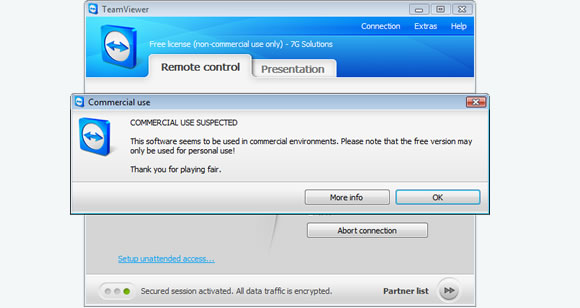
Team viewer is a very effective tool that is used by the firms to solve the problems of their consumers this is only possible when it is available as a commercial medium to the user's.
ReplyDeleteThanks
Silvester Norman
Change MAC Address
Solve Team Viewer Commercial Use Suspected Poblem - Jasco Technology >>>>> Download Now
ReplyDelete>>>>> Download Full
Solve Team Viewer Commercial Use Suspected Poblem - Jasco Technology >>>>> Download LINK
>>>>> Download Now
Solve Team Viewer Commercial Use Suspected Poblem - Jasco Technology >>>>> Download Full
>>>>> Download LINK