 MY OPTIONS?
MY OPTIONS?As I've mentioned, it depends what do you want to do, but basically, we can wrap this in 2 categories:
1. Embedding videos from Youtube (or similar services) - fast; practical; public files
2. Upload videos through Blogger control panel - slower; practical, personal (private) files
1. To embed a video into your Blog is the simplest thing. Honestly. You can find tons of videos on Youtube.com (the most popular free video hosting and online video streaming service).
► go to Youtube.com and find the video you'd like to place into your Blog
► copy the code from the Embed box on the right
► paste it into your post (rather in EDIT HTML mode, but COMPOSE will do the thing too)
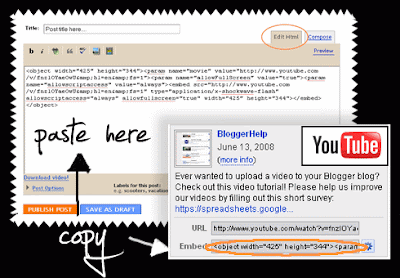 Here's the example. This is my favorite cartoon - La Linea:Ok, this was easy. But you can also get more from Youtube. Creating your account with Youtube gives you the option of:
Here's the example. This is my favorite cartoon - La Linea:Ok, this was easy. But you can also get more from Youtube. Creating your account with Youtube gives you the option of:► uploading your own videos and sharing them
► you can make certain videos private
► create playlist
► use the Share option - to share videos in your Blog directly from Youtube (this is convenient if you post youtube videos often)
***
2.
You can Upload a video file from your computer or camera while
composing/editing a post. Your videos are kept private, and are not
shared. This is great if you have personal videos, and don't want expose
them anywhere else, except on your Blog. Steps:► click on the video icon
 in the toolbar while composing the post
in the toolbar while composing the post► browse for the file on your computer/camera
► choose a title + check the Agree to terms box
► click Upload video
Here's the disadvantage of this method - it's slow. Upload time depends on the size of the video file and your internet connection speed.
To make things more smoother, I sugge
0 comments:
Post a Comment