rdesktop application is use to connect RDP (Remote Desktop Protocol) of any Operating System like Windows XP, Window NT, Windows 2003/2008, Windows Vista and Windows 7 from Linux machine. It’s a client utility for Remote Desktop Protocol (RDP). In this article we are going to view how we can take remote desktop of Windows Terminal using Hostname and IP Address.
Please make sure following points before connecting to remote host.
- Enable RDP port no. 3389 in Firewall.
- Enable remote desktop under Windows Operating System.
- Require at least one user with password.
- Under MS-Windows desktop >> Right Click on My Computer >> Select properties >> Select Remote tab >> Enable Remote desktop >> Save the changes.
Install rdesktop (Remote Desktop)
It might happen that rdesktop application already installed in your Linux distribution. Kindly verify with below command.
# rpm -qa rdesktop rdesktop-1.6.0-8.el6_0.1.i686
If not, then install it with YUM command to resolve dependencies.
# yum -y install rdesktop
Installation completed
How to use rdesktop with hostname
To connect Windows host from Linux desktop type following command using -u parameter as username (narad) and (ft2) as hostname of my Windows host. To resolve host name make entry at /etc/hosts file if you don’t have DNS Server in your environment.
# rdesktop -u narad ft2
How to use rdesktop with IP Address?
To connect Windows host from Linux machine using username as (narad) and IP Address as (192.168.50.5) of my windows host, then command would be as.
# rdesktop -u narad 192.168.50.5

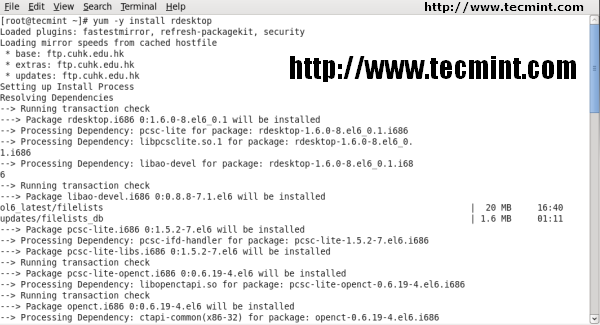
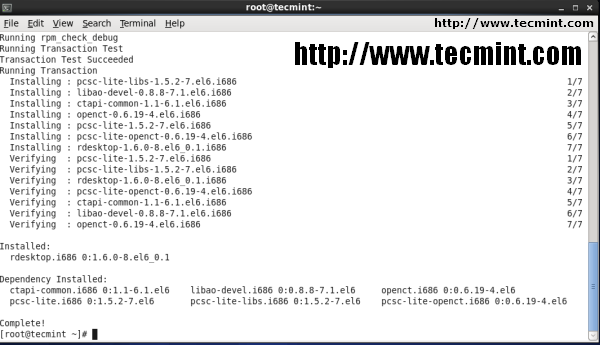
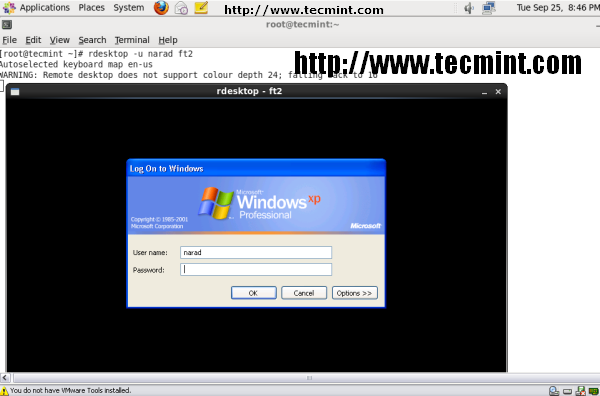
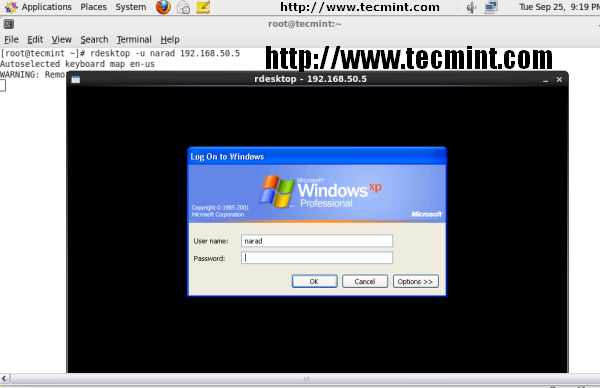
0 comments:
Post a Comment